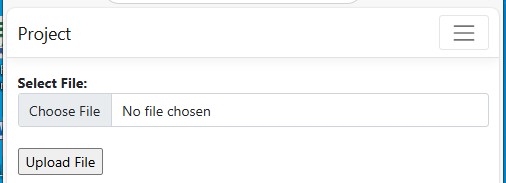Now lets add a controller file. In this controller file we will add a IActionResult method of HttpGet Type. Please check the below code.
[HttpGet]
public IActionResult Index()
{
return View();
} @{
ViewData["Title"] = "Home Page";
}
@using (Html.BeginForm("Index", "Home", FormMethod.Post, new { @enctype = "multipart/form-data" }))
{
<div style="color:red" id="divmessage">@ViewBag.Message</div>
<div style="font-weight:bold;">Select File:</div>
<div>
<input type="file" class="form-control" name="file" id="filecontrol" />
</div>
<br />
<div>
<input type="submit" value="Upload File"/>
</div>
} @using (Html.BeginForm("Index", "Home", FormMethod.Post, new { @enctype = "multipart/form-data" }))Here Html.BeginForm methos is used for defining the form tag. In this method we need to add the Action name and the controller name and Form Method Type as Post. This piece of code will define that when user click on submit button which method need to execute at controller end. Here one of the most important thing which we need to take care new { @enctype = "multipart/form-data" }. If we don't add this html attribute, we will not be able to get the selected file at the controller end.
In next line I have taken the div control to display the message. Here I have taken the @ViewBag.Message to display the message send from controller end. In next line I have taken the input control of file type. to upload the browse the file. Here I have taken the file control name as name='file'. This name of the file must be same as the parameter passed to the HttpPost method. In last we have used Input button of submit type this will help us to post the form detail. Now lets create the HttpPost method. Refer the below code.
[HttpPost]
public IActionResult Index(IFormFile file)
{
if (file != null)
{
try
{
string parentPath = @"wwwroot\Demofiles\";
Guid guid = new Guid();
//New file name
string new_FileName = string.Format("{0}{1}{2}", guid.ToString() , "." , Path.GetExtension(file.FileName));
string uploadfilepath = Path.Combine(Directory.GetCurrentDirectory(), parentPath, new_FileName);
var filestream = new FileStream(uploadfilepath, FileMode.Create);
file.CopyToAsync(filestream);
string dbSaveUploadPath = string.Format("{0}{1}", @"\Demofiles\", new_FileName);
ViewBag.Message = "File uploaded successfully. With name "+ new_FileName;
}
catch (Exception ex)
{
ViewBag.Message = ex.Message;
}
}
else
{
ViewBag.Message = "Please select file to upload.";
}
return View();
} In next line I have taken the GUID which we will the name of the file which we will replace the name of the file. To get the extension of the uploaded file name by using Path.GetExtension(file.FileName). To prepare the file name I have used string.Format to combine the string file name.
string new_FileName = string.Format("{0}{1}", guid.ToString() + "." + Path.GetExtension(file.FileName));Now to prepare the upload file path Path.Combine. Now prepare the file stream and by using CopyToAsync to make the copy of the uploaded file in the folder. Now we have done lets run the code to check the output.